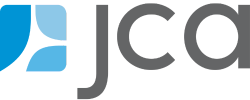RMA Feature Focus: Price Type Groupings
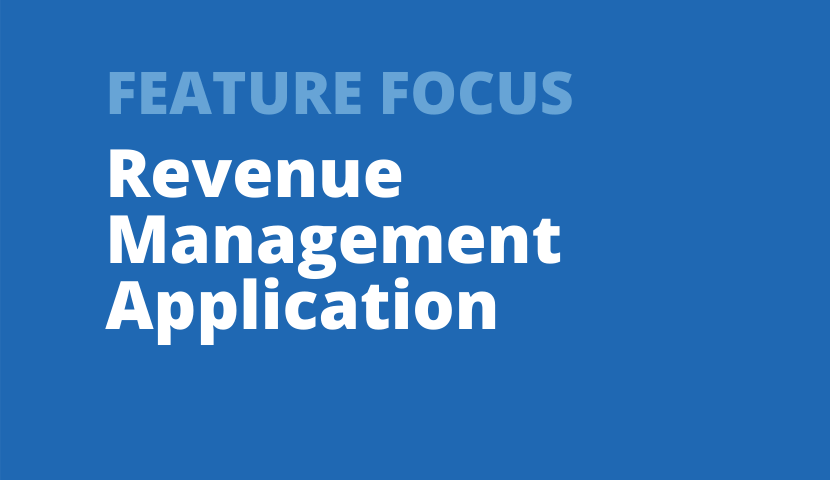
Jennifer Sowinski Nemeth
Senior Consultant
Today we’re looking at a feature of the RMA that is extremely valuable because it can be used across many different reports, making each of them more flexible and informative. We’re talking about Custom Price Type Groupings.
When you create a Custom Price Type Grouping, you can combine price types into groups in any way you want. You can separate different types of subscriptions, isolate a particular offer, or view social discounts (like students and seniors) separate from promotional discounts. Price Type Groupings in the RMA are more flexible than Price Type Categories or Price Type Groups that are identified in Tessitura because the RMA groupings won’t affect any other business practices. They can be changed any time you like, and you can have as many different sets of groupings as you like!
To get started, go to “Price Type Groupings” in your main RMA navigation:
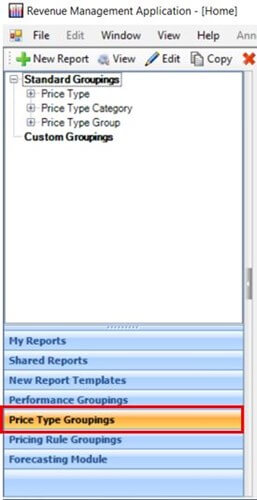
In the white folder area, you’ll see your Standard Groupings, which are identified in Tessitura. To create a custom grouping, simply right click on any of the Standard Groupings, and choose “Copy Grouping.”
Once a standard grouping has been copied, it will appear under the “Custom Groupings” folder, where you can right click and re-name your new grouping.
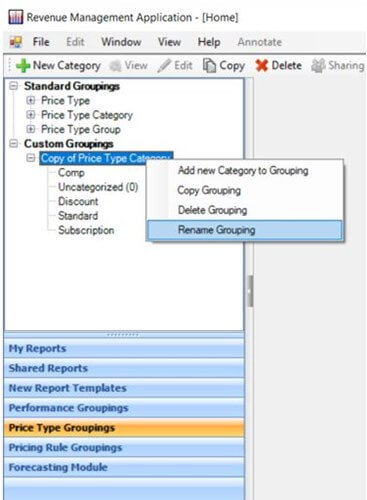
Then, you’re ready to edit your Price Type Grouping however you want. Let’s say, for example, I want to split out my “Special” subscriptions from all other subscriptions. First, I right click and choose “Add new Category to Grouping.” I’ll call my new category “Special Subscription.”
In this case, the price types that I want to move started in the “Subscription” category. When I click on the existing category of “Subscription,” I’m able to view all of the price types that it currently includes. Then, I select the price types that I want to move, and drag them into my new category.
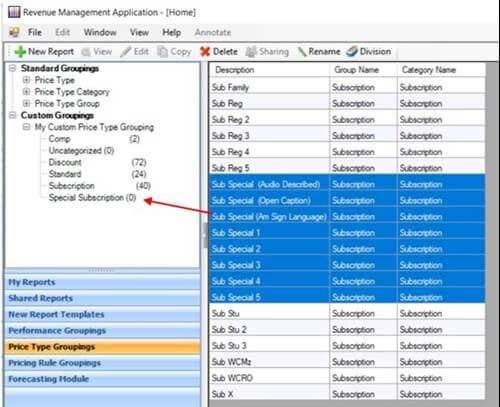
Once I’m done, I can use my custom price type grouping in any report where I can group or filter by price type. I can use it as a grouping in reports like Average Sales by Price Type and the Price Type Element on my Configurable Monitoring Dashboard. Or, I can use it as a filter for reports like the Sales Curve or Hotseat Index!
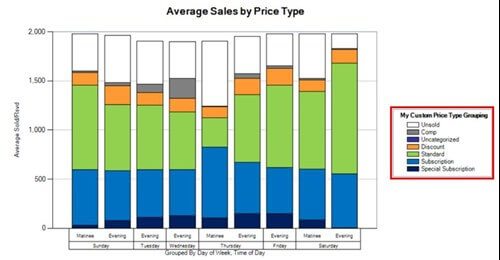
I hope this has helped you find new ways to make the RMA work hard for you!