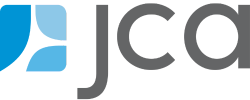RMA Feature Focus: Dashboards for Tessitura Analytics
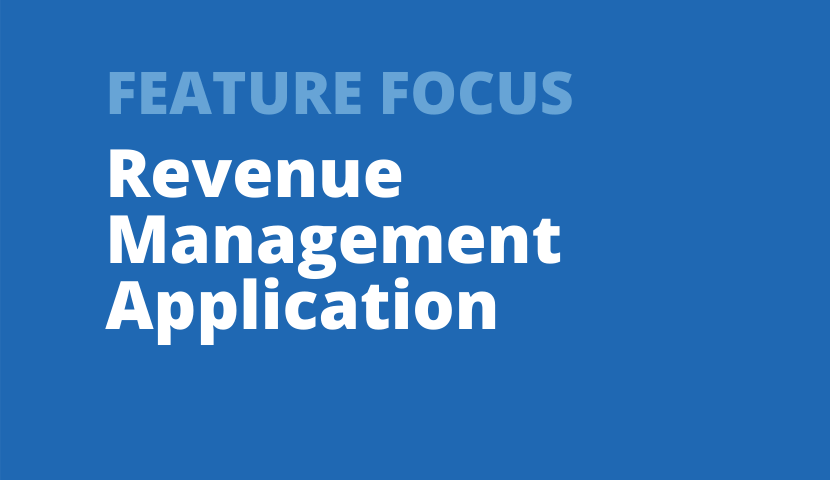
Jennifer Sowinski Nemeth
Senior Consultant
By now, users who have upgraded to version 6 of the RMA have experienced the benefits of the additional features that the latest version provides. One of the many useful items to come with v6 is the inclusion of RMA Dashboards for use within Tessitura Analytics. The pre-built Dashboards include much of the same insight as the RMA, and allow you to share those reporting insights via Analytics with staff members who may only have access to Tessitura, or who don’t use the RMA application. If you haven’t used them yet, you’ll find these dashboards already loaded in the RMA Dashboards folder in Tessitura Analytics.
We here at JCA want to help you maximize your usage of these new Dashboards with some tips and tricks. Did you know that by making a duplicate of any of the RMA Dashboards, you can not only adjust what information the widgets pull, but also include the RMA widgets in your own custom dashboards?
For example, you might want to take a sales curve widget from the Sales Over Time dashboard and include it in a custom dashboard you’ve created to track sales for a particular production. Let’s look at how you can move and customize dashboards and widgets to fit your organization’s needs.
1. DUPLICATING A RMA DASHBOARD
Once you are in Analytics, you will start by making a duplicate of the Sales Over Time Dashboard.
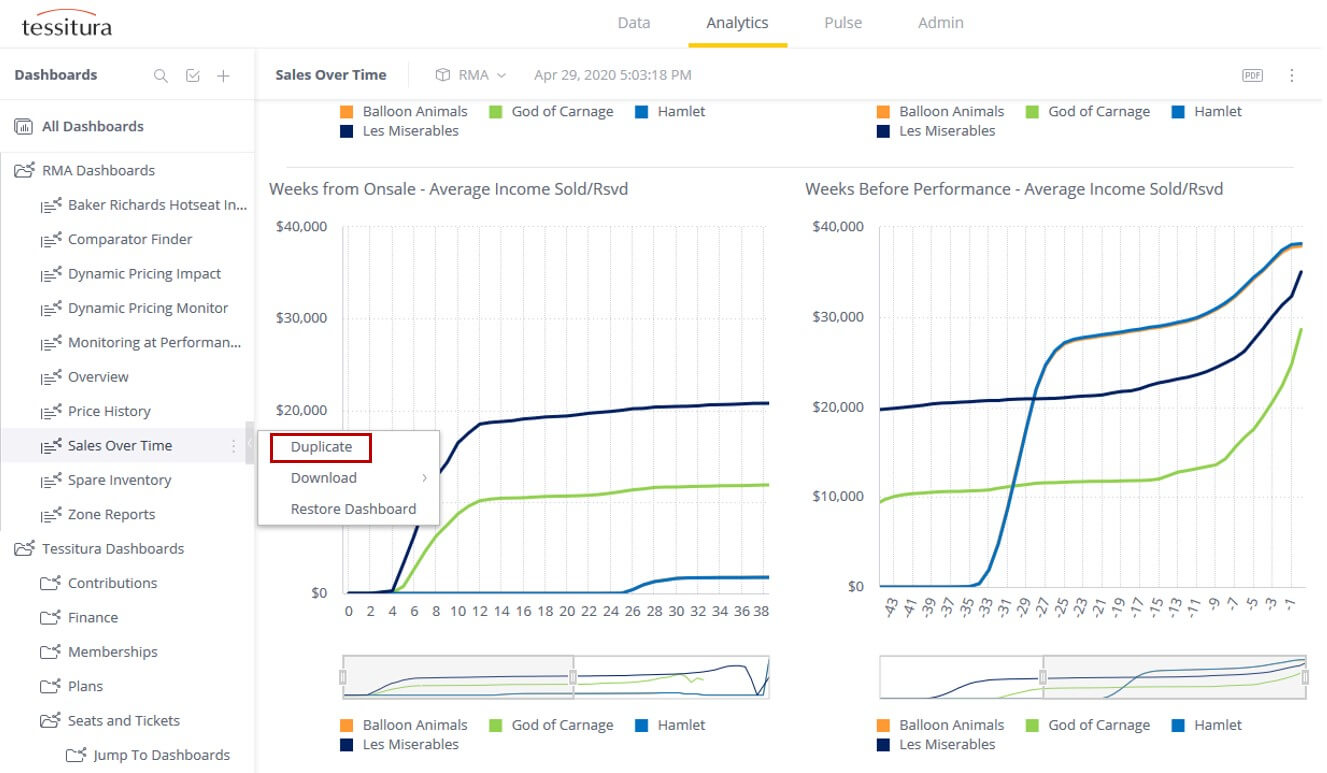
2. EDITING RMA DASHBOARD WIDGETS
Within your newly duplicated Dashboard, you can now see where it is possible to edit each widget. You can also duplicate, rearrange, or add new widgets to your Dashboard copy, just like you would any other custom Dashboard! You can make any edits to this dashboard as you like and it will not affect the original RMA Dashboard.
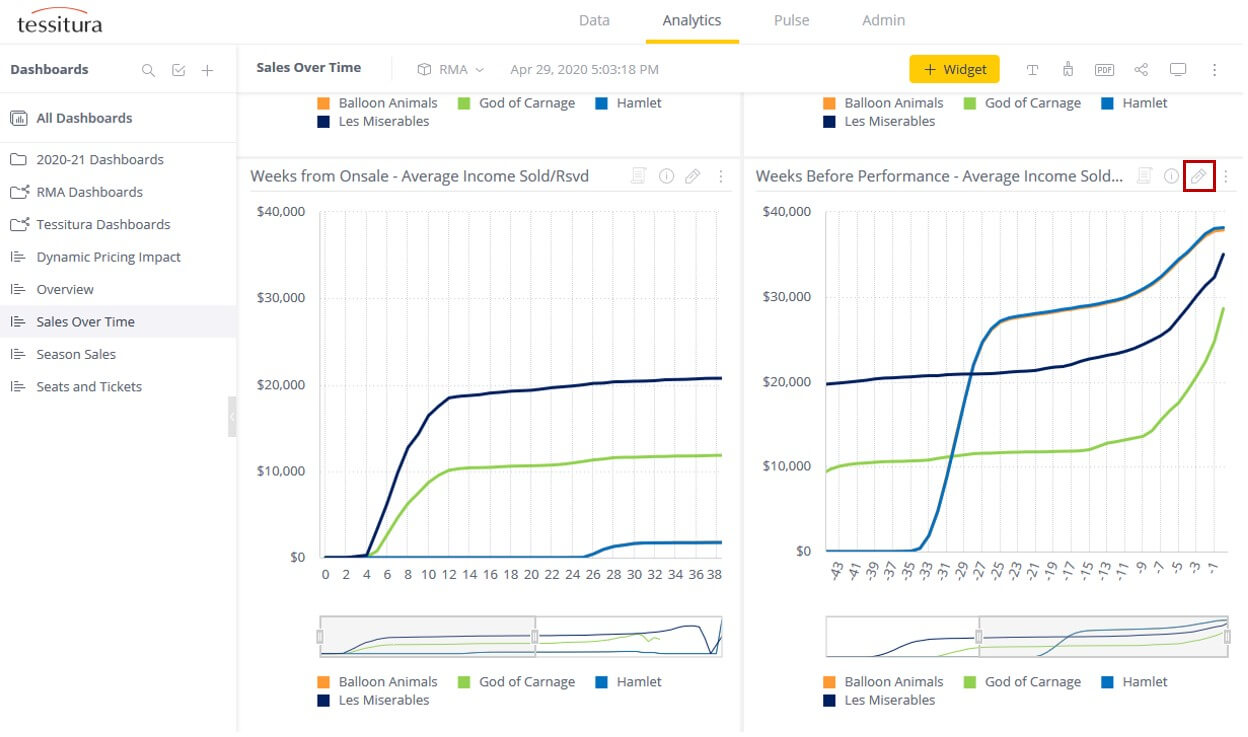
3. USING RMA WIDGETS IN YOUR CUSTOM DASHBOARDS
Once you have the duplicate RMA Dashboard and its widgets edited to your liking, you are now ready to add the edited widget to any of your other Dashboards. Simply grab the widget and drag it into the new Dashboard and you are done!
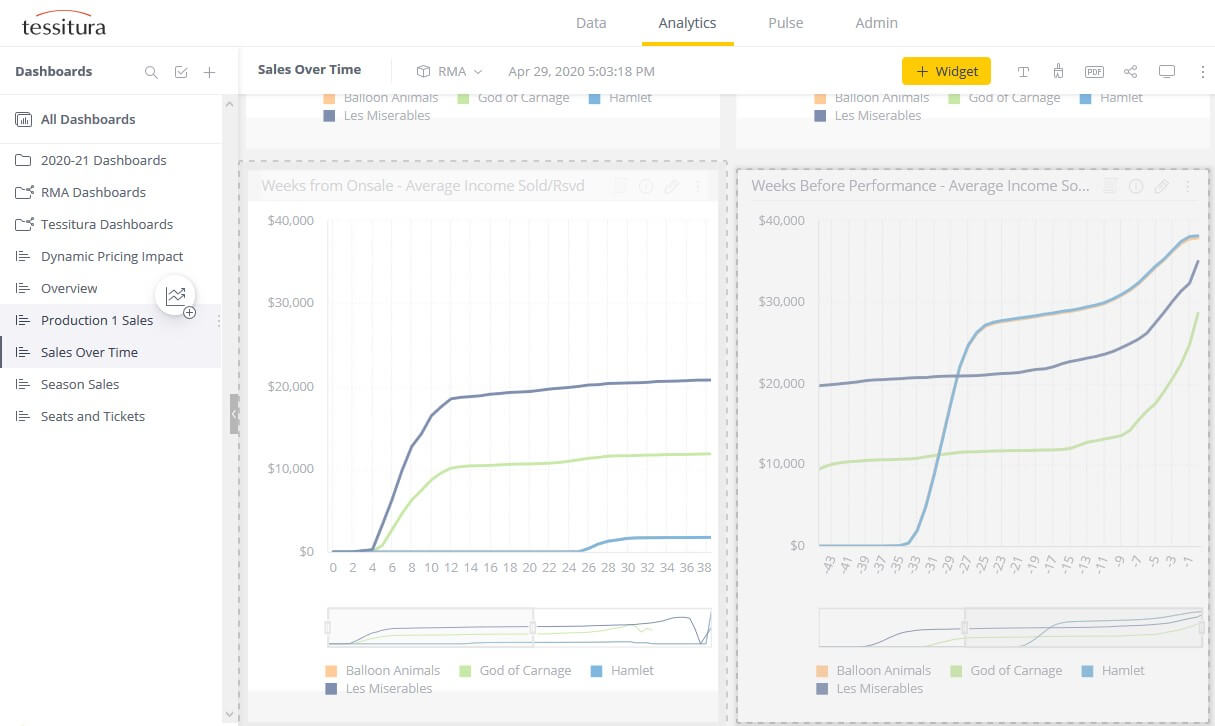
JCA has many more tips and tricks to share about our RMA Dashboards, and are also happy to help you get started with the RMA Dashboards if you are new to them. We can also help you set up Tessitura Analytics for your organization. Contact us at for more at rma@jcainc.com for more information!