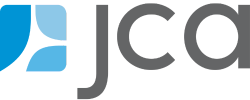RMA Feature Focus: Custom Groupings
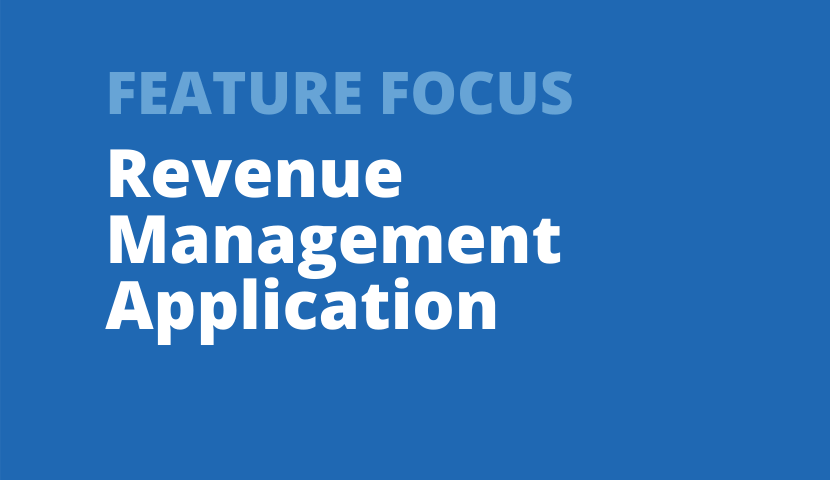
Jennifer Sowinski Nemeth
Senior Consultant
Custom Groupings are one of the most powerful features in the RMA. Custom Performance and Price Type Groupings in the RMA allow you to group performances and price types together in ways that are not standard in Tessitura. So, if you want to isolate and analyze digital performances, socially distanced performances, or pre- and post-pandemic performances, custom groupings are the way to go!
There are countless ways you might group performances together. For example, you may want to create a grouping of all of your digital performances. This way, you can quickly and easily filter digital performances out of reports when you don’t want them, or you can group digital performances together in order to compare with non-digital performances.
You may want to group performances by pre/post pandemic, so that you can easily compare and group them accordingly in future analysis. Or, maybe you are planning some socially-distanced performances, and want to create a grouping to quickly indicate which performances were socially distanced. The goal of custom groupings it to make it easy and fast to slice and dice your data, to provide valuable and actionable insights.
To show you how to create and use custom performance groupings, let’s walk through the process of creating a custom “digital performance” grouping. To start, choose “Performance Groupings” in blue from the left navigation menu.
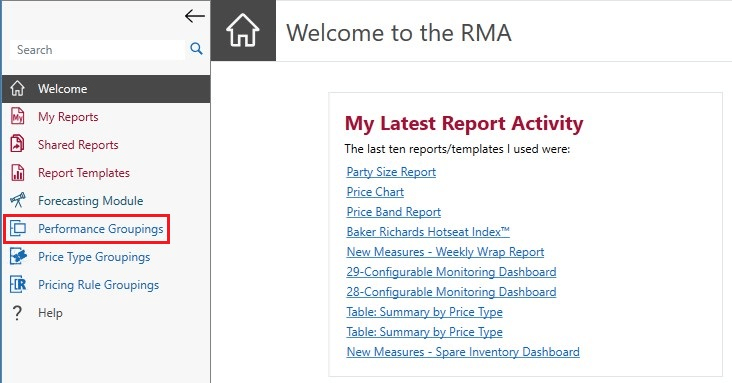
In this window, you’ll see all of the standard performance groupings. To create a new performance grouping, first choose one standard grouping that you want to work from, such as “Season.” Right click, and choose to make a copy (or hit the “copy” button at the top of the page).
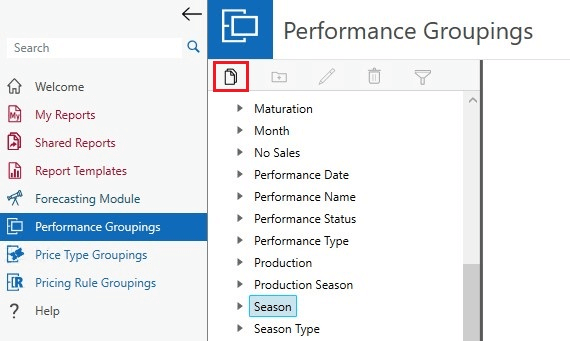
You’ll see the copy you just made show up under Custom Groupings, at the bottom of the groupings window. You can again right click and choose “re-name” or hit the pencil button at the top of the screen to give your new grouping a descriptive name, such as “Digital vs. In-Person Performances.”
The next step will be to create new categories within your grouping. Instead of keeping our performances split by season, in this case, we want to create two groupings: one for digital performances, and one for in-person performances. To create a new grouping, choose “Add New Category to Grouping.” Give it a name, and then save.
Then, the only thing left to do is to move your performances into the appropriate category within your new grouping. To do that, choose a grouping that currently contains performances, which will open up a list of performances in the right side of the screen. Use the filters at the top of each column to find the performances you’re looking for, then simply drag them over to your new grouping to move them. You can use Shift and Ctrl to select multiple performances at once.
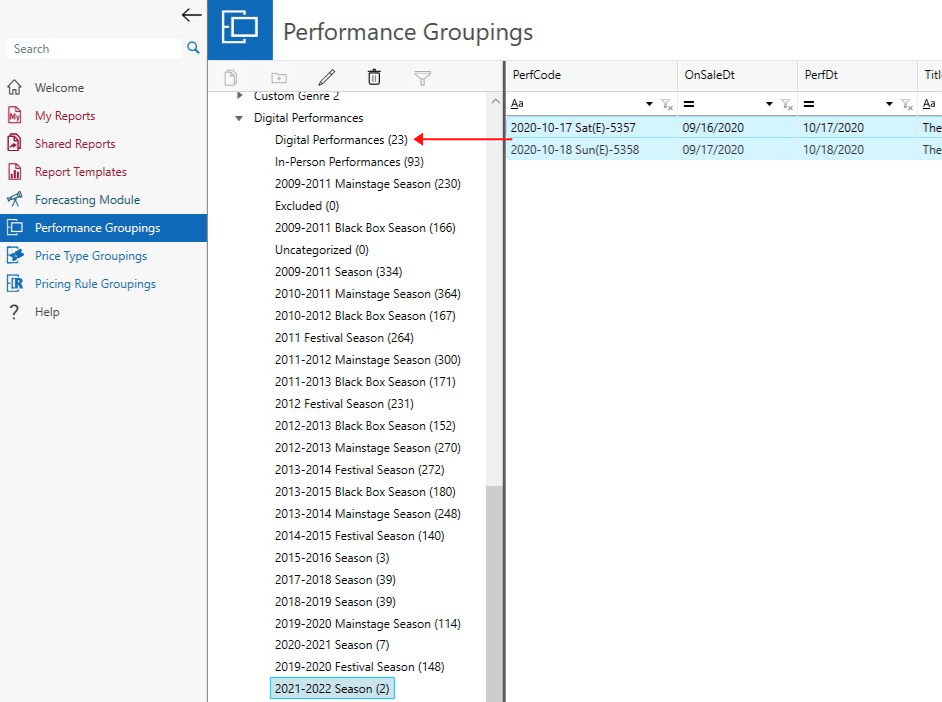
Move all of your performances into the appropriate categories. As you empty existing categories, you can delete them to clean up your custom grouping. Once you’re finished, you can use this grouping as a filter in all kinds of RMA reports.
For example, you might use your custom grouping in the Configurable Table Report to compare sales averages for Digital vs. In-Person performances.
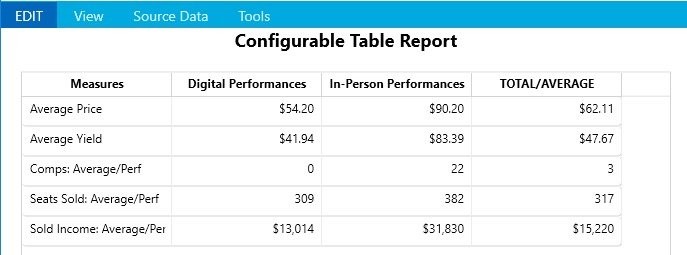
Or use it as a filter in any report to view only Digital Performances, or to easily remove Digital Performances from a report where you only want to see in-person performances.
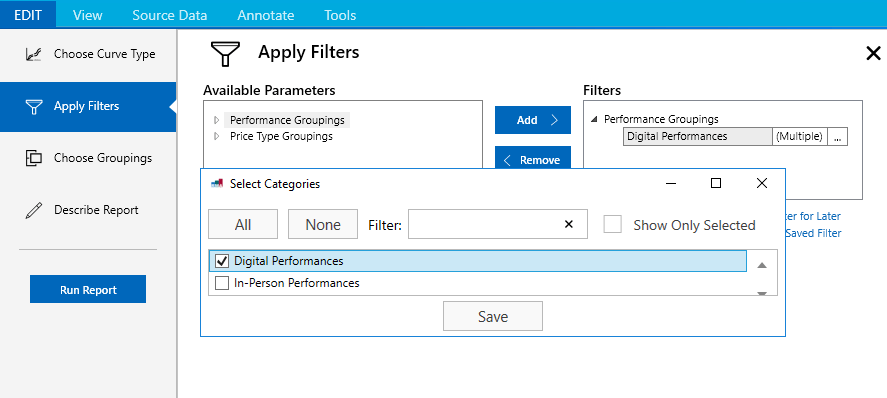
Custom Performance Groupings are an incredibly powerful tool, and can help you complete any analysis that you dream up!
WE’RE HERE TO HELP.
Along with Custom Performance Groups, the RMA offers a variety of tools that can help your organization maximize revenue and plan for reopening. JCA has more tips and tricks to share about the RMA, as well as offering training and consultation. If you have any questions, or would like a tutorial of the process above, please contact us at smarter@jcainc.com.